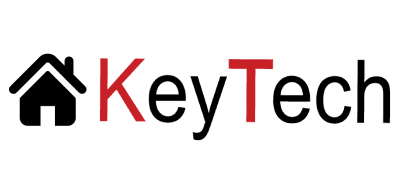- - SMS by KeyTech Installation Guide?
- from the PC you going to use for SMS
- open the browser
- type keytechsecurity.com
- Select login
- enter your email account( admin user email account)
- enter your password
- the page will direct you to your account page
- Select Setting
- Select download
- once the download complete
- right click and run as administrator
- follow the instruction
- once download complete
- a SMS page will appear requesting you to enter you company name and enter your password
- SMS now ready for use.
- - FR (Facial Recognition) WebCam streaming stoped ?usually this happens due to a communication loss between the software and the hardware > however here is few steps you should do :-
- stope the FR
- close the FR page
- go the setting
- select FR setting
- Look for the webcam
- on the left side where the (tick) sign click to deactivate and activate
- Launch the FR
- start the FR this should bring the webcam back
- - FR ( Facial Recognition) How do I register some face ?There are three ways to register a person face- 1st - using your FR PC webcam 2nd - using any of the connected cameras 3rd - registering via SMS by KeyTech Mobile app Android click on this link https://play.google.com/store/apps/details?id=com.smsbykeytech.sms&pcampaignid=web_share IOS click on this link https://apps.apple.com/gb/app/sms-by-keytech/id1390961168
- - FR (Facial Recognition) Person Registered but not recognized!
- Insure there is suffixation lighting inn the area.
- The person not covering large area of their face while walking in front of the camera.
- look inn the direction of the camera if possible.
- - FR (Facial Recognition) How to add/connect camera to my FR ?
- Launch SMS - Select Setting- Select FR Setting- Add new Camera
- Using and IP Camera
- Example: - 192.168.100.204:554/Streaming/channels/101/
- Using analogy Camera connect Via DVR (Digital Video Recorder)Enter your DVR IP URL 192.168.100.10:554/Streaming/channels/101/
- Channel No 101 for Camera 1 if you require ad more camera the Next cameras will have te same URL but all you need to change channel to 201 , 301,401,501,601,701,801,901
- Connecting Via External IP address
- Using PLC for Access Control
- Wave-Share PLC
- 4196 - Device port can be changed to your requirment
- 1 - is the port number you want to use to for access
- Barix Barionet PLC
- URL Example: - http://192.168.100.182/rc.cgi?o=3,999
- 3- is the port number you want to use to for access
- - FR (Facial Recognition) Face registration Button not responding ?Check if the FR Multi streeming is running if not! start the FR and start multi Stream. Refer to demostration video attached https://keytechsecurity.com/wp-content/uploads/2025/07/Face-Registration-Not-Responding.mov
- - FR (Facial Recognition) What PC/Server Specification Requirements!You require a computer with minimum ,
- 64-bit Windows 7 or higher
- Intel® Core™ i7 – 6900 or higher
- 6th Generation or higher
- 64GB RAM or higher
- 6GB Nvidia Graphic or Higher (If you Planing to Use ANPR or Face recognition)
- HDD 500GB or higher
- - FR (Facial Recognition ) Engine Error Agent Not Running or responding -?
- Close SMS
- Closer FR window
- Right-click on the taskbar (empty space)
- Select Task Manager
- in the Processing Column look for-
- - SMS_Agent - Right Click - End Task
- - SMS _Client Service - Right Click - End Task
- right Click on SMS Icon on you Desktop
- Run as administrator
- enter you user name and password
- launch the FR
- - FR (Facial Recognition) Error message ( Setting Properties Failed. Client with IP:tcp://Locahost:22222 did not respond.)for Error message ( Setting Properties Failed. Client with IP:tcp://Locahost:22222 did not respond.) Do the following:-
- Right Click at the Menu bar
- Select Task Manager
- Look for SMS_Agent
- right click
- end task ( see image attached)
- Close FR window
- Close all SMS_FR from the Task manger
- restart the FR again
- -PLC Wave-Share ( Programmable logic controller) - How to configure?Wave-Share PLC.
- - Download Virtual Serial & Device Management exe file . This One VirCom
- - Connect PLC to your network switch
- - Launch the VirCom App
- – Click on (Device)in the tool bar
- – Device Management window will open
- -Highlight and Select Edit Device
- - Configure your network range and port number to your requirement
- -Save as default and close
- Open browser
- Type in your PLC IP
- It should take you to a page like this also the insure the circled in red are set on your device the same (see Image)
- - ANPR (Automatic number plate recognition) AEEP- Ido you have an installation diagram.
-
Yes installation diagram attached https://keytechsecurity.com/wp-content/uploads/2024/09/AEEP-Daigram.pdfRecommended hight of the Camera Should be between 120-140 centimeter from the ground
-
- -ANPR (Automatic number plate recognition)- how to connect a camera?Launch AEEP ( Automated Entry and Exit Parking)
- Select Setting
- Enter you user name ( your registered email)
- Enter your password
- new popup page with all the setting appear
- Enter the camera URL RTSP ( Real Time Streaming Protocol) as Follows in this example:-192.168.168.168:Camera port number/streaming/channels/101/
- Enter the camera user name
- enter the camera Password
- -ANPR(Automatic number plate recognition)-What camera specification do i require?For car-Park Any 2MP(mega Pixel) 6mm lens with basic IR will work, however - for optimal results use a camera with the below specification :
- Resolution: 2-4MP (Mega pixel) ,typical distances (3-30 meter ). Higher = better for multi-lane
- lens: Motorized varifocal (8-32mm or 10-50mm) Allows precise zoom/focus on plates
- Shutter Speed: 1/1000 - 1/8000 sec)
- IR Illumination: Built-in 850-940nm IR, 50-165ft range, adjustable/pulsed
- HDR/WDR: 120dB+
- Frame Rate: 30-60FPS
- Sensor: Starlight or low-light (1/1.8" CMOS)
- Resolution : 4MP(Mega pixel)
- Shutter Type: Global shutter + fast shutter (1/1000-1/20,000 sec)supports 100-200+ mph (160-320+ km/h)
- Lens: 10-50mm+ Motorized varifocal or higher (narrow FOV for single/multi-lane)
- IR Illumination: Pulsed/synchronized 850nm IR (100-200ft+); add external for longer; dual-light (IR + white) for color
- Frame Rate: 60-120 FPS
- HDR: 120dB+
- - AEEP ANPR ( Automated Entry and Exit Parking) PC/Server Specification Requirements?You require a computer/Server with minimum ,
- 64-bit Windows 7 or higher
- Intel® Core™ i7 – 6900 or higher
- 6th Generation or higher
- 64GB RAM or higher
- 6 GB Nvidia Graphic
- HDD 500GB or higher
- PLC ( Programable Logic Controller ) this is depends on your the Barrier/Gate/bollards whether if they manufacture does provide SDK ( Software Development Kit)
- - Reports - Time & Attendance Report page blank ?close the report page close all the pages are open except the main SMS page and reopen the report page
Support
For any inquiries, system support or further knowledge regarding our Products & Solutions, please contact us through the enquiry form below. Additionally, you may use the live chat to speak with a our support agent.
If a support agent is not online, you may leave a message and we will come back to you as soon as possible. Please provide as many details as possible along with your contact information.
Support Troubleshooting
System Requirements
- 64-bit Windows 7 or higher
- Intel® Core™ i7 – 6900 or higher
- 6th Generation or higher
- 32GB RAM or higher it Depends on the number of cameras you planning to connect
6GB or Higher Nvidia GPU (If you Planing to Use ANPR or Face recognition) - HDD 500GB or higher
Signature Pad ( Optional)
(this can be used if you using visitor management ) Topaz T-S460-HSB-R
Scanner ( Optional)
if you intend to scan someone id and store it on the system for later record : (Any Brand)
Smart Chip ID Card Reader (Optional)
if you intend to extract peso information directly from the chip: HID OMNIKEY 3121,
Sagem MorphoSmart 1350
MRZ ID Card Reader (Recommended)
if you intended to speed the entry process : (Any Brand)
Passport reader (optional)
if you intended to keep also image record of all registered entries
IP/Analog Camera
if you intended to use face recognition time & Attendance or ANPR
Biometric Reader
if you intend to use time and attendance and use login biometrical ZKTeco ZK4500